Nah di posting kedua ini gw mau ngasih tutorial membuat professional banner,,masih gw ambil dari http://www.tutorialguide.net...Tutorial ini dikhususkan buat yang masih beginner di dunia adobe photoshop,,kaLo yang dah pro kayaknya tutorial ini ga cocok..
Temen-temen sesama blogger pasti dah tau kan yang namanya banner atau yang biasa disebut ikLan itu diperlukan banget untuk mengisi pundi-pundi uang masing-masing..Ini dia tutorialnya..
1. Start a new document (696x150 for me), make a new layer and fill it with a random color.
2. Double click on this layer, go to Gradient Overlay, and create a gradient (Hint: do not use vibrant colors or else the banner will be too bright and discolored when you add more color).

3. I Imported a great looking stock photo of clouds on top of everything. (Hint: get a large image and then shrink it so that the quality increases).

4. I messed around with my blending settings so that it looks good on the gradient. For this I used a "Hard Light" for my cloud image. This gives it more vibrant color and also makes it look surreal.

5.I Imported a great stock photo of a butterfly. I have cut out the butterfly and placed it on the canvas. Please note that butterflies simply look good in design...I'm not sure why. You can use whatever photo you'd like.

6. I duplicated the butterfly, Filter > Blur > "Gaussian Blur"ed it at 6.9, and set it to overlay. This makes it darker as well as surreal.

7. I double clicked on the original butterfly image and added an Inner Glow and Outer Glow so that the edges were mostly clouded.

8. For this part, I followed my Abstract Swirl tutorial, made 4 swirls and placed them coming from an obvious light source.

























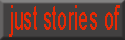




0 komentar:
Post a Comment